In this article you will learn about Google Drive and its advantages, the process of synchronizing with PC and cloud storage, and, finally, how to recover deleted data.
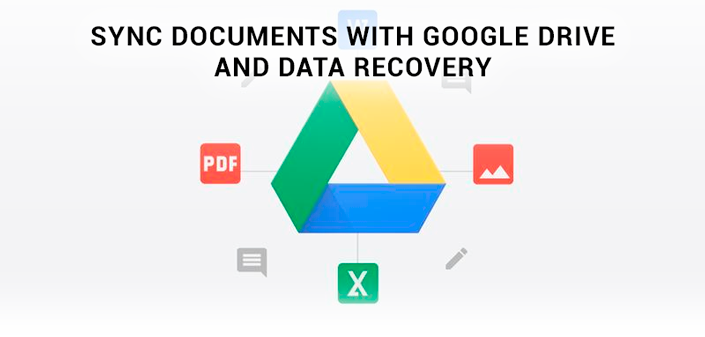
Cloud storage is one of the most important aspects in working with data. There are a lot of various errors that can result in loss of our valuable files, User is often missing objectively useful tools while working with them. They can help not only to restore deleted documents, but also provide you complete peace of mind, because now the data will not disappear anywhere.
If you haven’t work with cloud storage yet, we recommend considering using Google Drive. One of the reasons is to link to Google account, which is the main mailbox for most users.
Google Drive and its competitors
You’ve probably already known or even worked with Google Drive, OneDrive (Microsoft’s cloud storage) and DropBox. However, what is the difference between them? Let’s break it down.
Google Drive
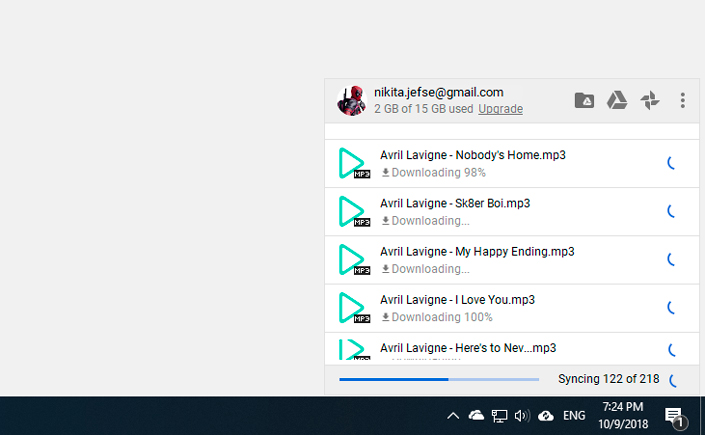
You can always access this service in your own browser, computer or mobile application. After authorization, Google provides you with free opportunities to download individual files of up to 5 TB, create new folders, various documents, spreadsheets, presentations and Google Drawings.
Installing the Google client for your desktop, you can also synchronize selected folders with cloud storage, thereby ensuring the backup of all the important documents.
The local copy does not disappear, it still remains on the computer, but now you have the exact duplicates of your data on Google Drive. You can always share any of these files sending them via email, sharing a link or inviting other Google users.
Dropbox
Dropbox, is similar to the Google Drive tool, and is always available both via a web browser or applications developed for PCs and smartphones. You can upload files of any size, making them instantly synced. However, unlike Google, you wouldn’t be able downloading entire folders.
One of the important features of Dropbox is a possibility to work with a local network. Usually the speed of downloading files is limited by the speed of the Internet connection. However, enabling synchronization over LAN, you can significantly increase the speed of file synchronization with all the devices you need. This feature is especially useful if sharing a new viewed movie with friends or sending an archive of resort photos to your family.
Dropbox keeps tracking of the complete history of file changes, and if some shared file gets accidentally deleted, you can always restore it. The data wouldn’t be lost on a server instantly. Data is steel available on a server for 30 days so you can restore accidentally deleted files from the storage.
While using Dropbox, you can always share personal files and folders via emails or links so registered users can interact with Microsoft Office Online. Other files utilize different approach – you can comment on them, share, but with one difference – not in real time.
Dropbox still remains an incredibly useful cloud storage, but using it can be confused with two people trying to make changes to one file at the same time.
OneDrive
OneDrive was Apple’s direct response for creating iCloud. The only difference between the brainchild of Microsoft – their storage is able to work simultaneously with several platforms. This means that OneDrive is perfect for anyone working with technologies that are somehow related to Microsoft products. As with other cloud storages, you can access OneDrive in the following ways: via a web browser, a Windows desktop application, or a mobile version.
An additional feature of working with the storage from Microsoft is its full synchronization with the computer. Therefore, you can always access the cloud storage by simply opening Explorer and going to the OneDrive section. You can upload any files or folders up to 10 GB to the cloud, while the service will carefully sort them by type and format.
Other useful feature is synchronization OneDrive with Outlook. This means that you can always attach any necessary document to an email without need for additional download just indicating the location in the cloud.
The integration of Microsoft Office greatly facilitates the exchange of documents, spreadsheets and slide shows. And Office 365 subscribers get a bonus – the ability to work in real time, which allows the company to simultaneously view and adjust important documents.
Sync PC and Google Drive
It is quite important for care of the security of their data. That’s why we recommend you synchronize files with any convenient cloud storage.
In this article, as an example, we will consider the process of working with Google Docs. Let’s get started!
1. Download the Backup and Sync app from Google.
2. Install the program.
3. Press Start button.
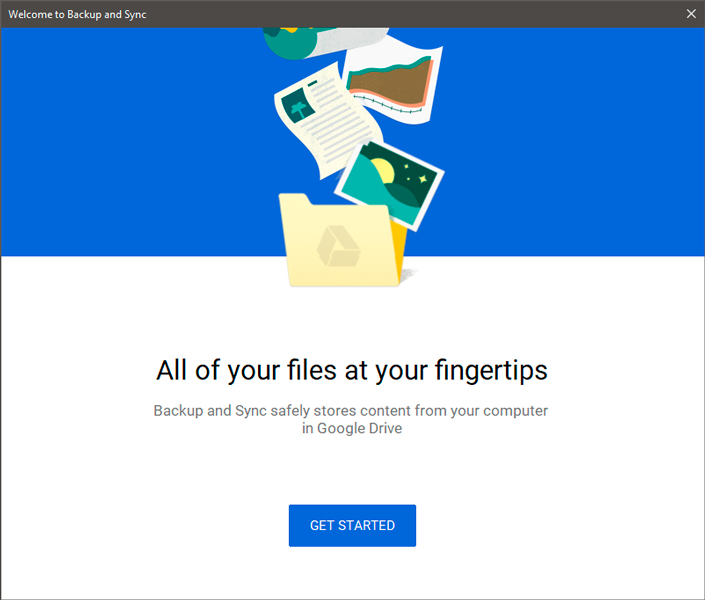
4. Login using your personal Google account.
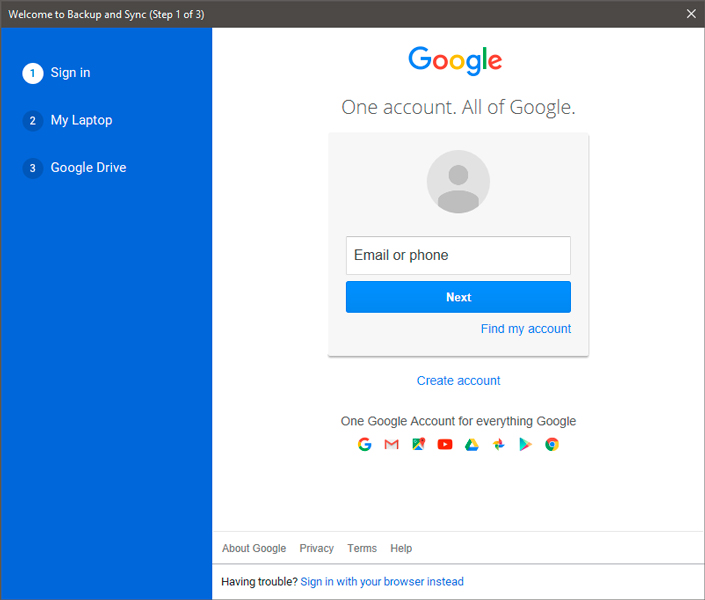
5. Select folders on your computer for automatic back up to Google Drive.
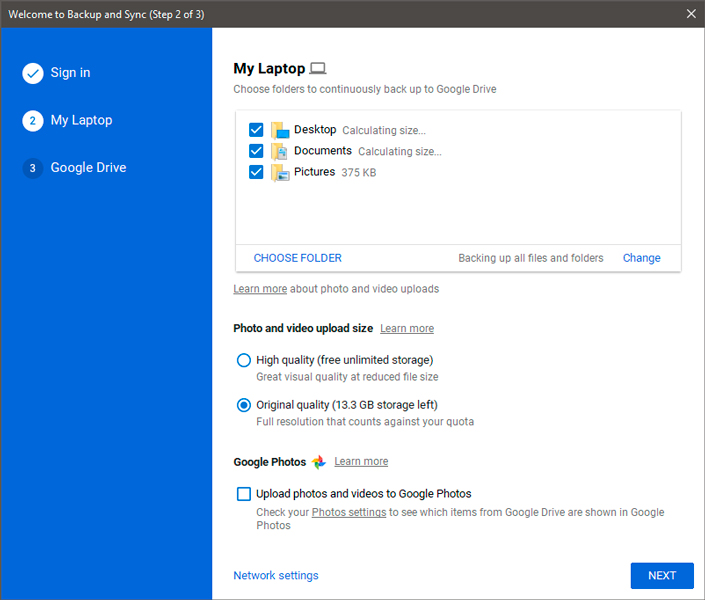
6. Start the synchronization process.
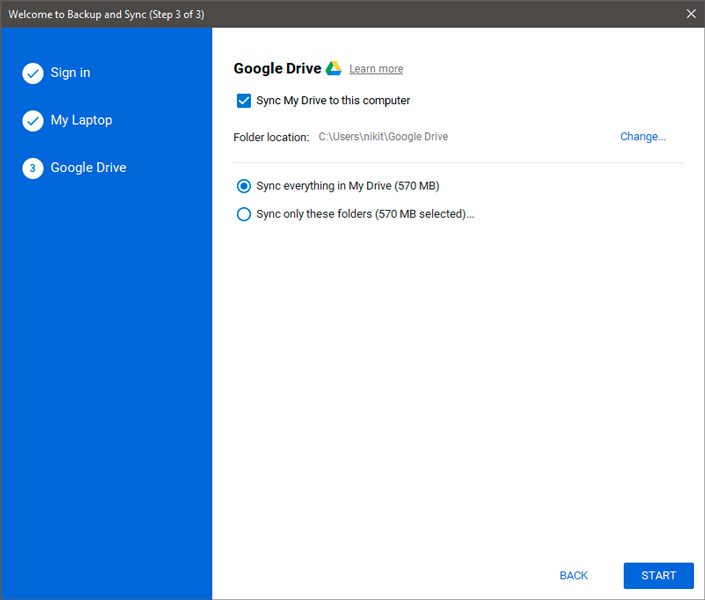
Upon completion of synchronization, you will get a full backup of the previously specified folders. Now, in case of any unexpected error affecting important data, you can always recover it.
Freeing Google Drive space
Often, especially for users who regularly use backup services, there is an important question about cloud space. After all, eventually some files lose their relevance, and Google Drive space is slowly but surely overflown.
In such a situation, freeing the cloud space may be the only solution. How to do it? Let’s look at the process on the instructions below.
1. Sort the files by size.
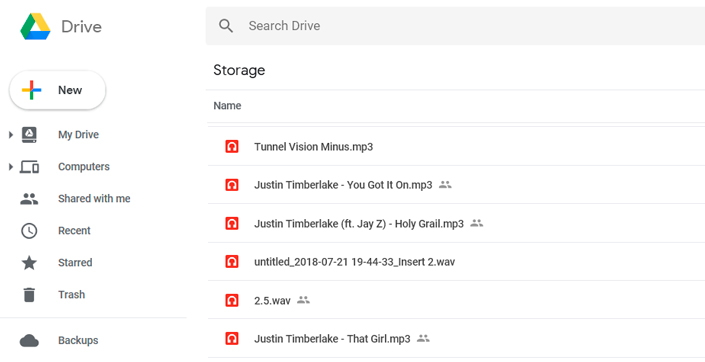
2. Select large unnecessary files while holding the left mouse button and move them to the trash, then delete.

However, not only cloud files can take up free storage space. We use one Google account, which is linked to all of its services. Thus even Gmail can take up some storage space.
Therefore, if you need to free up some space, we recommend you to delete unwanted spam in your email.
Recovering deleted data
To recover deleted files from Google Drive in the cloud, follow these steps:
- Navigate to drive.google.com/drive/trash.
- Select and right-click on the deleted files that you want to recover.
- Click “Restore” button to recover them.
In case of deleting files or folders from Google Drive and emptying the recycle bin in the cloud, it will be a bit more difficult to recover data, but still possible!
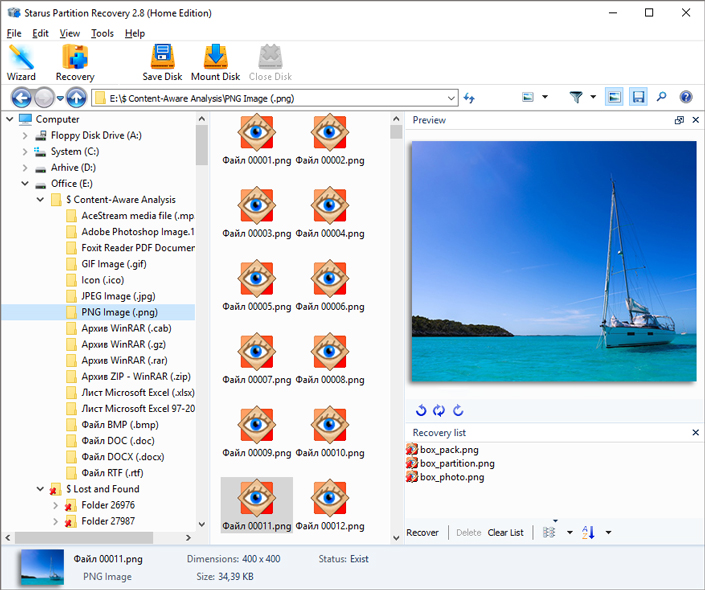
Starus Partition Recovery – is a universal application that can recover any file even in case of a deleted file system by full formatting.
Its main difference from the simplified analogues of Starus NTFS Recovery and Starus FAT Recovery is the unlimited ability to work with all the file systems, which ensures reliability and long-term efficiency in recovering files from any media.
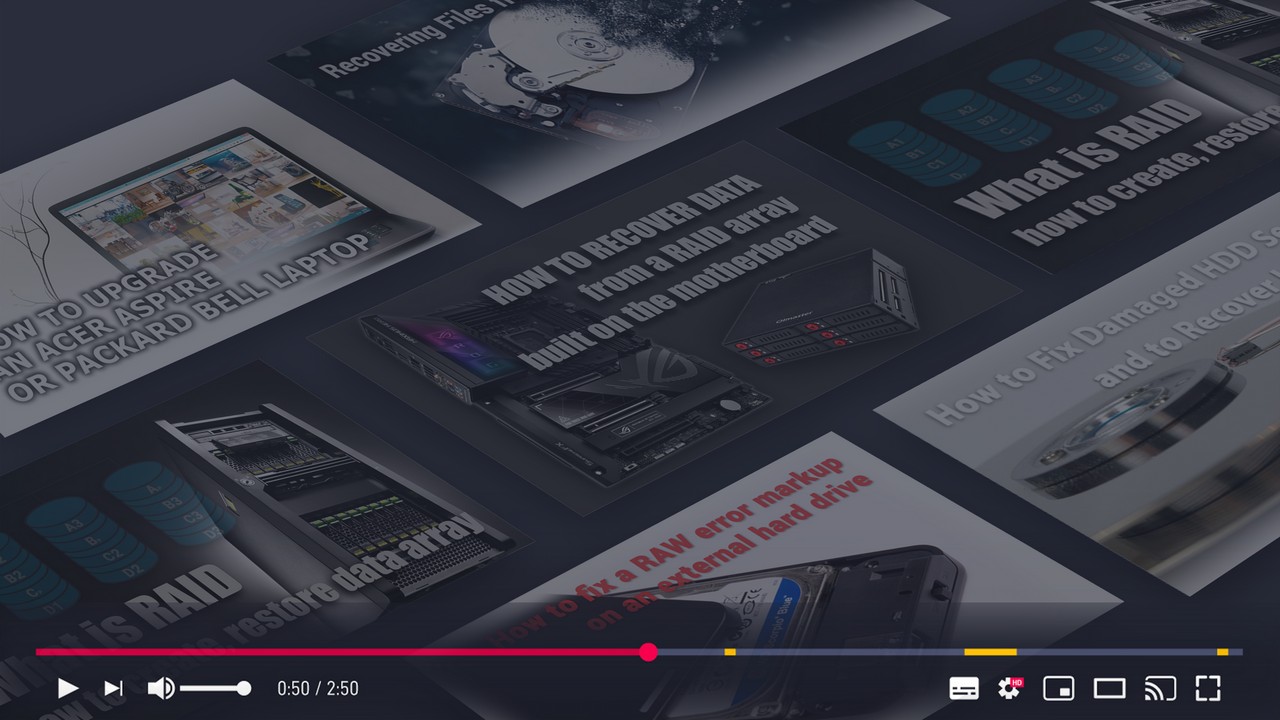
Recover Deleted Files and Repair Corrupted Partitions
We hope the article was useful and helped you to find answers to the questions posed!


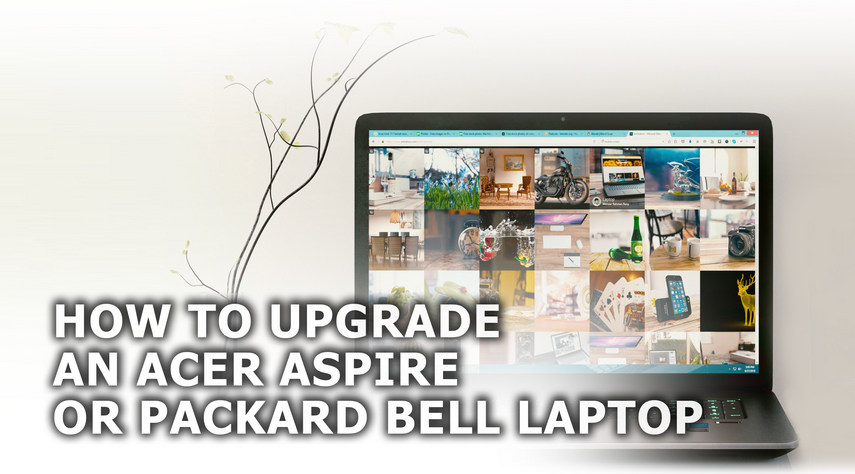

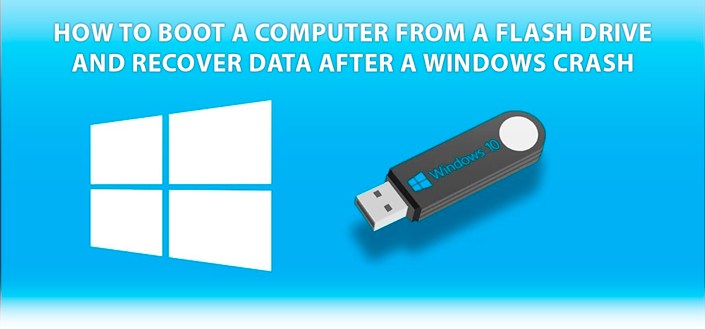
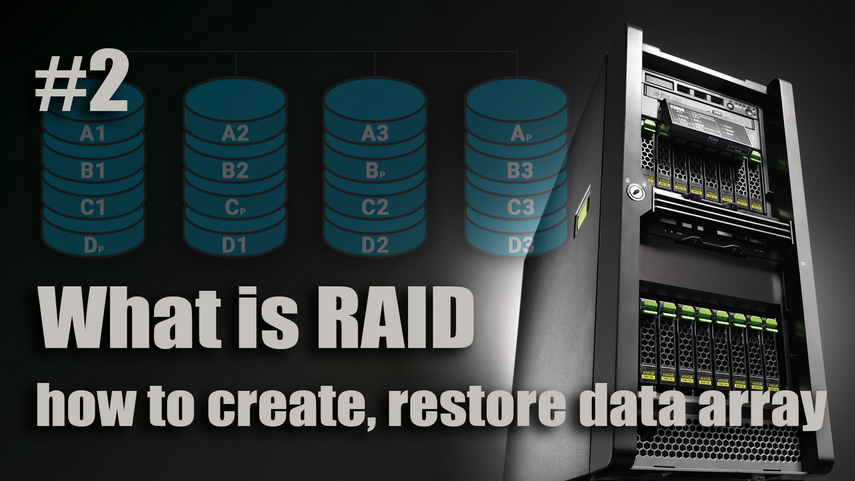
If you want to add something on the topic or want to share your experience on recovering data deleted from Google Drive, please leave a comment!