The disk, for some reason acquiring the status of RAW, is quite in the world of modern technologies and, fortunately, we have a solution for this issue. You should not panic in advance with the thought “I have a broken USB drive, on which an important presentation prepared for speaking at a corporation meeting had been stored.” The solution for that question is very simple. You can not only restore important information from your drive, but also reanimate it without any loss.

Step – 1. Media data recovery with the RAW file system
First of all, you need to recover all the valuable media data. To do this quickly and efficiently, use the instructions below.
1. Connect the RAW device to the PC.
Run the Starus Partition Recovery recovery program, specify the drive for scanning and perform the analysis.
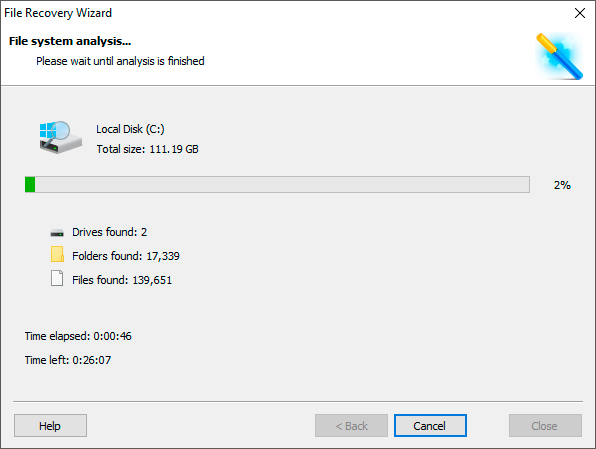
2. The application will scan to find deleted content. If you need more information, do a full analysis.
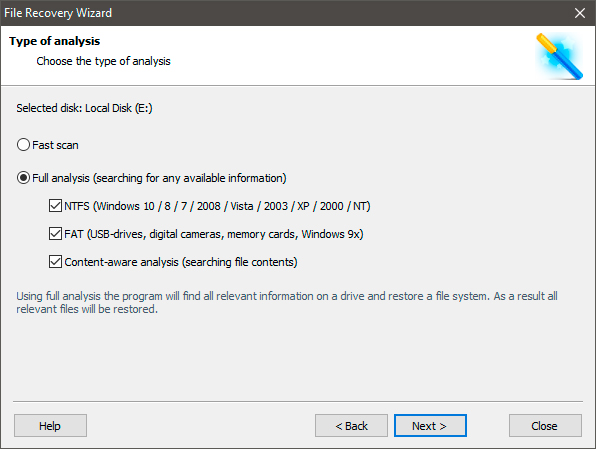
3. You will see a list of all folders and files in them that have been present or present on the device since the last formatting. You can preview, find the information you need and, if there are several files, select them. Then click on the Restore button and export the data in a convenient format.
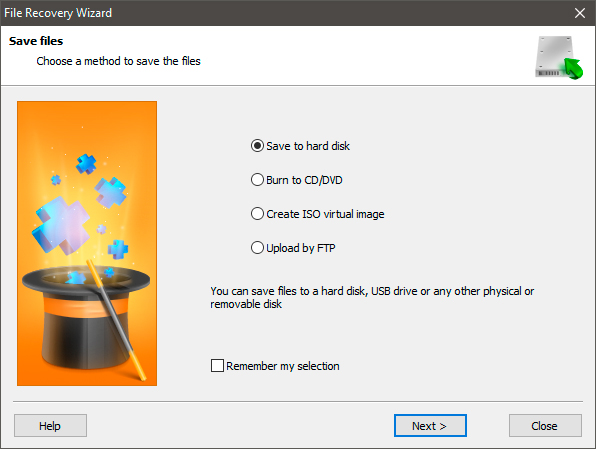
After exporting the data, you can go to step two, which will help convert the device format from RAW to NTFS or FAT32.
Step 2. Converting a RAW file system to NTFS and FAT32
The main way to format a drive with a file system change is a utility built into the operating system. Use the instructions below to format the disk.
Method one. Using a Disk Management menu
1. Right-click on the icon My Computer or via the Start menu. Next, click the Manage button
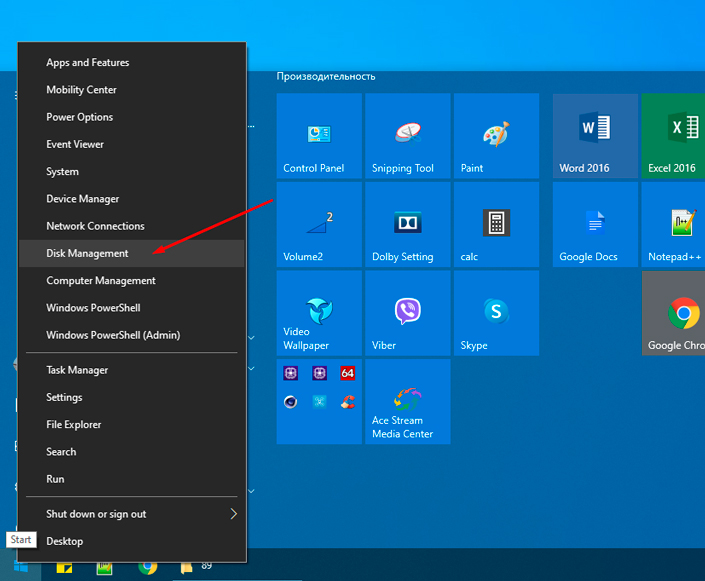
2. Now select the Disk Management menu. In the list that appears, you need to find the RAW device and right-click on it. On our PC, everything is fine, but if you have a problem under consideration, then the column file system will contain RAW status.
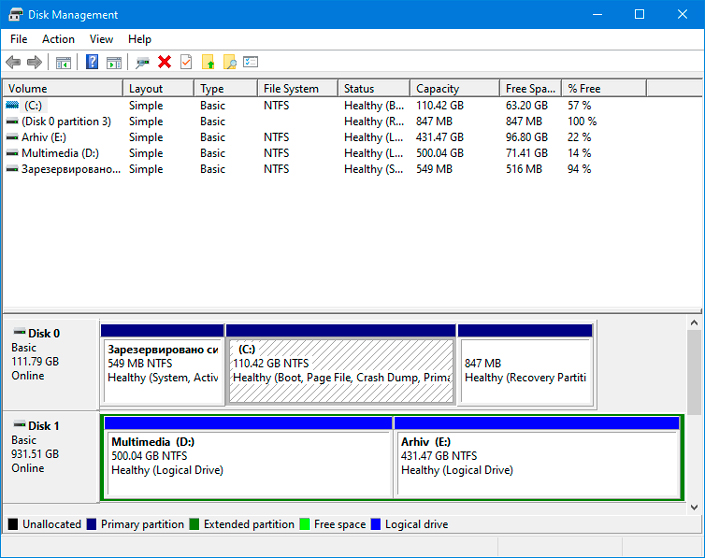
3. In the pop-up window, select Format, reset the name, restore the NTFS file system and click OK to confirm the operation.
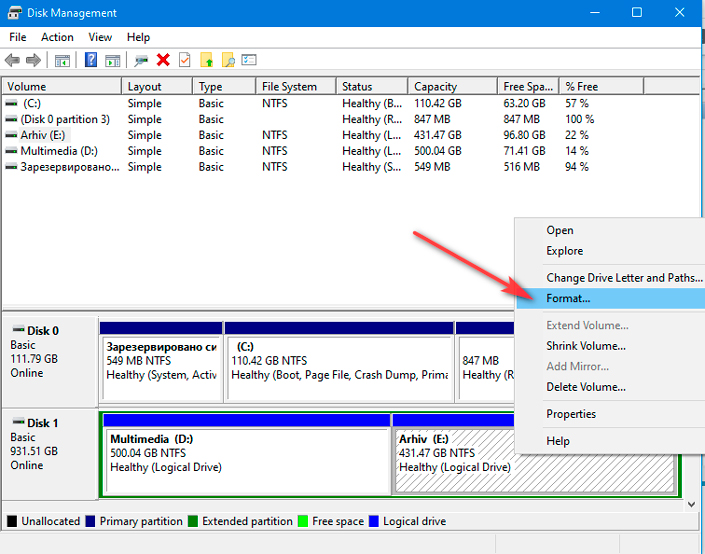
Be sure to wait until the formatting process is complete, without interrupting it or disconnecting the computer from the network.
Method two. Recovering RAW to NTFS / FAT32 using the command line
The command line is a built-in Windows tool that helps operating system users solve many issues related to their PCs. One of the problems that it can fix is the RAW file system. The system is not readable by Windows, and therefore it must be returned to its original format – NTFS or FAT32.
- Type cmd and right-click on the program that appears, run the utility as an administrator.
- Type diskpart, then press Enter key.
- Type list disk and press Enter key.
- Type select disk 0 and then press Enter key (Replace 0 with the number corresponding to your RAW drive).
- Type clean and press Enter key.
- Type create partition primary and press Enter key.
- Type format fs = ntfs or format fs = fat32 to format it into the file system you need and then press Enter key.
- Enter assign letter = S (The drive letter you just formatted will be replaced).
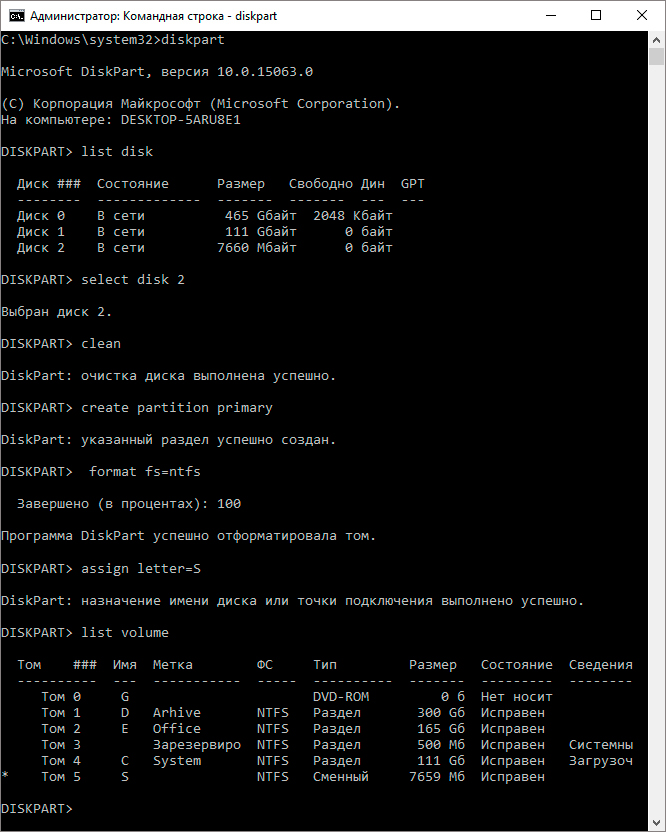
Wait for the process to complete and close the command line. Your disk is now usable again.
Additional information that will help you protect your discs from RAW. If your device is healthy, fully functioning and you want to format it, then a sudden power outage can lead to an error in creating logical partitions, which in turn will change the NTFS / FAT32 system to RAW. Avoiding the above situations, the chance of logical failures is reduced to a minimum.
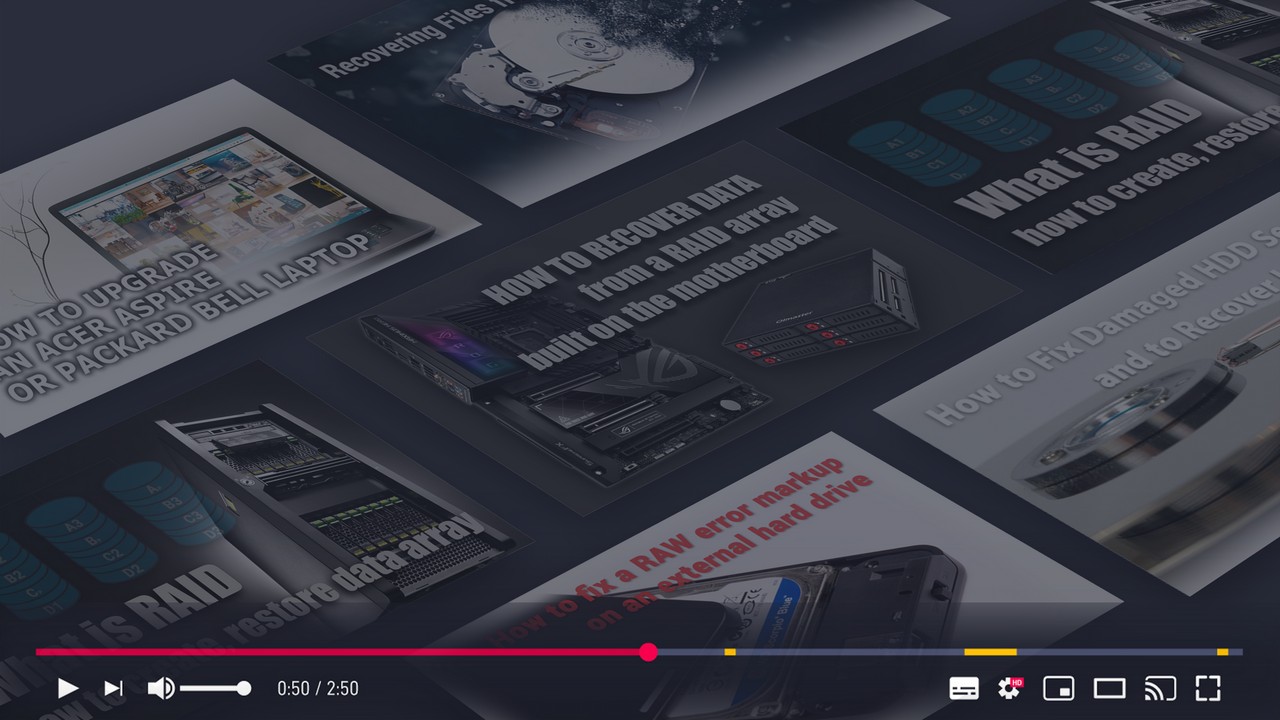



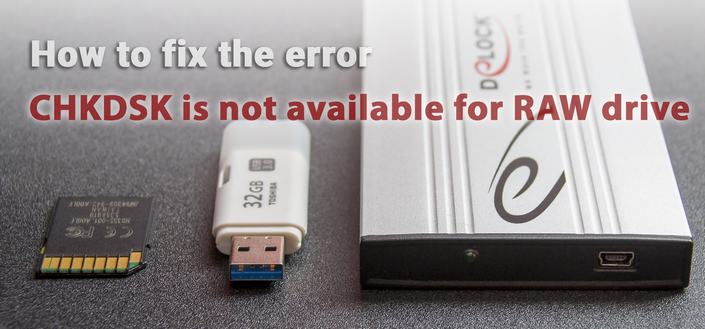


If you have any questions on how to recover RAW to NTFS or FAT32 format without data loss, please leave them in the comments, we will answer!
Sometimes it shows a RAW disk as a regular NTFS, displaying all the files on it, and refuses to restore it (Recover menu item), reporting that the partition is already present on the disk.