Welcome to part two of our article on RAID arrays!
If you’re just joining us, in part one we covered basic RAID concepts, array types and their advantages and disadvantages. Now we get to the practical side of things: building your own RAID array. If you haven’t read Part 1, we recommend that you start there so that you have a complete understanding of RAID.
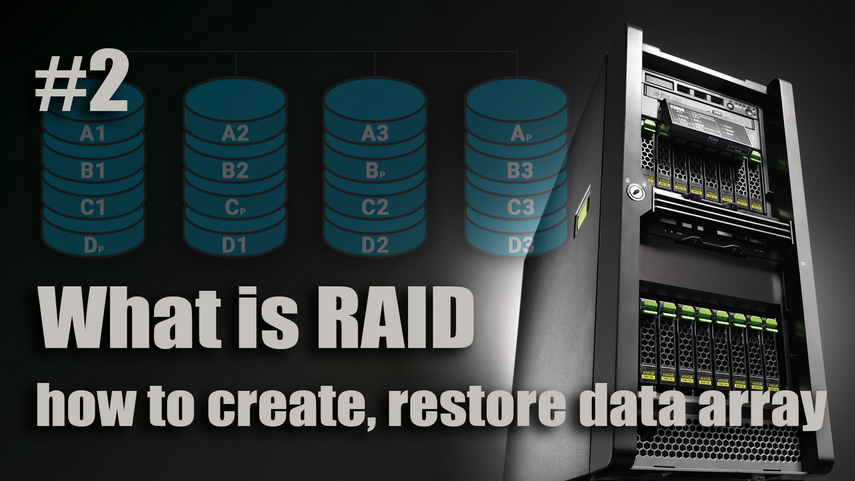
This table provides a brief description of each RAID level in terms of performance and fault tolerance:
| RAID Level | Description | Performance | Fault Tolerance |
|---|---|---|---|
| RAID 0 | Data is striped across disks with no redundancy. | High | None |
| RAID 1 | Data is mirrored on two disks for fault tolerance. | Moderate | Moderate |
| RAID 5 | Data is striped with parity for fault tolerance. | Moderate | Single disk failure |
| RAID 5E | RAID 5 variant with increased fault tolerance. | Moderate | Single disk failure |
| RAID 5EE | Enhanced RAID 5 with dual parity for fault tolerance. | Moderate | Two disk failures |
| RAID 6 | Double parity for fault tolerance against two disk failures. | Moderate | Two disk failures |
| RAID 10 | Combination of mirroring and striping for high performance and fault tolerance. | High | Single disk failure in each mirrored pair |
Now let’s move on to the steps of building a reliable RAID array for your system.
- How to create a RAID array for the average user
- How to manage a RAID array: Efficient management and maintenance
- RAID Array Care: Ensuring Reliability and Security
- Recovering a corrupted RAID array: Important steps and software solutions
- Summary: Protecting your data with RAID arrays
- Questions and answers
- Comments
How to create a RAID array for the average user
Creating a RAID array is an important step to ensure the security and performance of your data storage. In this article, we’ll decide which type of RAID controller to choose and take a step-by-step look at how to create a RAID array and configure it for optimal performance.

What should I consider when choosing a RAID array?
When selecting a RAID array, you should pay attention to the following:
- Purpose of use: Decide why you need the RAID array. If you need data protection or performance enhancement?
- RAID level: Different RAID levels offer different levels of reliability and performance. Here are some popular choices:
- RAID 0: Increases performance but does not provide fault tolerance.
- RAID 1: Provides fault tolerance but no performance improvement.
- RAID 5: Provides fault tolerance and some performance at the expense of data parity.
- RAID 10: Combines the fault tolerance of RAID 1 with the performance of RAID 0.
- Number of disks: Decide how many disks you are willing to use. A larger number of disks can increase performance and fault tolerance.
- Disk Size: Make sure that all disks in the array are the same size. Their size will determine the available space and performance.
- Compatibility and controller: Check that your server or computer is compatible with the selected RAID controller.
- Disk replacement: Find out how disks are replaced in case of failure. This is important to ensure business continuity.
- Performance and Reliability: Study the performance and reliability specifications of the RAID array provided by the manufacturer.
- Budget: Consider the cost of both the RAID controller and the disks. Choose an option that fits your budget.
So, RAID selection depends on your specific needs: data protection, performance, and availability. Evaluate which criteria are most important to you and choose a RAID level and configuration that meets those needs.
RAID Controller: Types and Roles in RAID Provisioning
In the world of RAID arrays, not only does the choice of RAID level itself play an important role, but also the type of controller that manages the array. In this section, we’ll look at the different types of RAID controllers – software, integrated, and hardware – and their roles in providing stable array performance.

- Software RAID controllers
Software RAID controllers are implemented using special software, usually embedded in the operating system. They provide basic RAID management functions such as array creation, status monitoring and data recovery. Software controllers are often more affordable, but may require more system resources and do not provide as high performance as hardware controllers. - Integrated RAID controllers
Integrated RAID controllers are part of the motherboard of a computer or server. They provide some of the features of hardware controllers, but may be limited in performance and supported RAID levels. Integrated controllers are convenient for smaller systems, but may not be suitable for large enterprises or high-volume applications. - Hardware RAID controllers
Hardware RAID controllers are physical devices that manage RAID operations independently of the system CPU. They provide high performance, fault tolerance, and advanced management capabilities. Hardware controllers are suitable for large organizations and high-load applications, but can be more expensive in terms of cost.
The type of RAID controller you choose depends on your needs, budget, and level of data criticality. Software controllers are suitable for smaller systems, integrated controllers can be convenient in certain cases, and hardware controllers provide high performance and reliability for mission-critical applications. Choosing the right controller is one of the key steps in building reliable RAID arrays.
How to Create a RAID Array: A Detailed Guide to Creating a RAID Array
Creating a RAID array is an important step to ensure the security and performance of your data storage. In this article, we will walk you through how to create a RAID array step by step and configure it for optimal performance.
- Step 1: Selecting the desired RAID level
Before you start creating a RAID array, decide on the level that suits your needs. If performance without data redundancy is important to you, RAID 0 may be optimal. For increased reliability, consider RAID 1, RAID 5, or RAID 10 depending on your preference. - Step 2: Selecting Disks
Disk selection is an important aspect of creating a RAID array. Pay attention to the minimum number of disks required for the selected RAID level. RAID 0 will require a minimum of two disks, while RAID 1 will require two or more disks. In addition, it is recommended to choose disks from reputable manufacturers with a good reputation to minimize the risk of failures.
- Step 3: The process of creating a RAID array
Creating a RAID array can be done through your motherboard BIOS/UEFI or by using special software provided by disk or motherboard manufacturers. Here is a general overview of the process:
Through BIOS/UEFI:
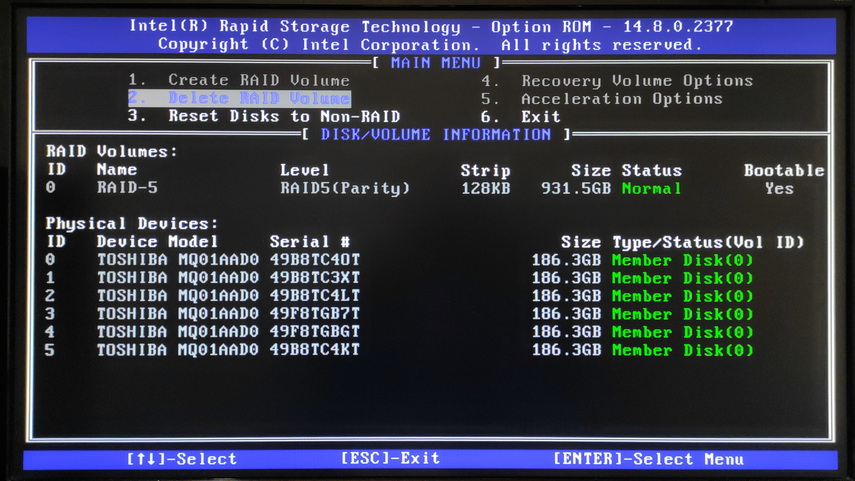
- Enter the computer’s BIOS/UEFI settings by pressing the appropriate key (usually Del, F2, or F12) when the system starts up.
- Locate the “Advanced” or “Integrated Peripherals” section where the disk and RAID settings are located.
- Enable the RAID option and select the type of RAID array you want to create.
- Select the disks that will be part of the array and configure settings such as data block size or mode of operation (for example, RAID 0 or RAID 1).
- Save your changes and restart your computer.
Through the software:
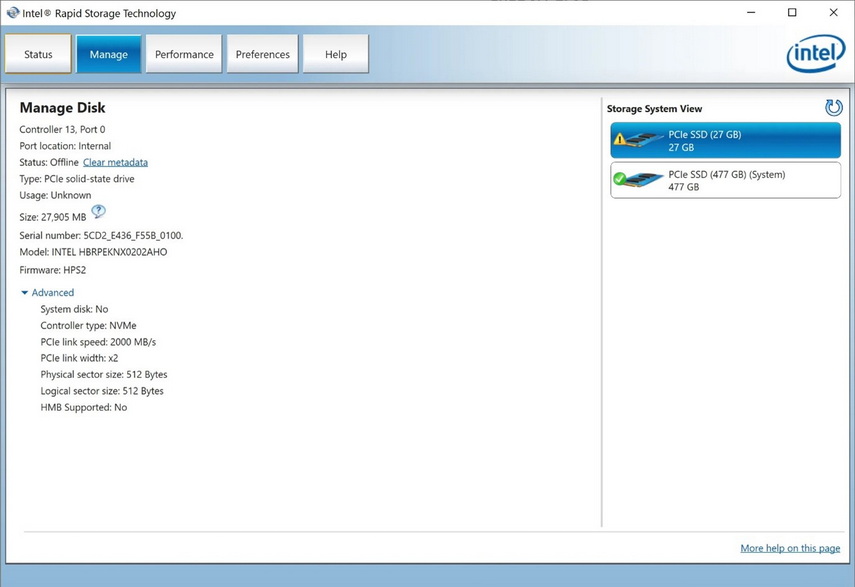
- Install the operating system on one of the disks (for example, an SSD).
- Install the special RAID array software provided by the manufacturer.
- Run the program and select the option to create a new RAID array.
- Select the RAID level, disks, and configuration options.
- Create and configure the array, then save the changes.
Please note that the procedure for creating a RAID array may vary slightly depending on the hardware manufacturer and software used. Always read the manufacturer’s user manuals and recommendations before starting the process.
That’s it! You now have a functional RAID array that provides secure data storage and improved performance. Remember to regularly check the status of your disks and watch for possible failure notifications to maintain the reliability of your RAID array.
How to manage a RAID array: Efficient management and maintenance
Once you’ve created a RAID array, it’s important to master management and maintenance to ensure the reliability and performance of your storage system. In this section, we’ll review tools for monitoring and managing RAID arrays and cover adding, replacing disks, and expanding an array.
Overview of tools for monitoring and managing arrays
There are a number of tools and software that allow you to monitor the health and performance of a RAID array:
- Manufacturer’s Utilities: Many drive and motherboard manufacturers provide specialized RAID monitoring and management utilities. These tools allow you to view disk status, create logs, and perform a number of array maintenance operations.
- Operating System: Some operating systems have built-in tools for monitoring and managing RAID arrays. For example, on Linux systems this may be the `mdadm` utility, and on Windows it may be Disk Manager.
- Third-party programs: There are also third-party RAID monitoring and management programs that provide more advanced features and functionality.
Adding and replacing disks, and expanding the array
When managing a RAID array, you may find yourself adding or replacing disks, or expanding the array:
- Adding disks: In some cases, you may want to add new disks to an existing RAID array to increase its capacity. This may require reconfiguring the array and redistributing data to the new disks.
- Disk Replacement: If one of the disks fails, it is important to replace it as soon as possible. Many RAID levels allow you to replace a disk on the fly, that is, without stopping the system. After replacement, the array automatically restores data to the new disk.
- Array Expansion: Some RAID levels, such as RAID 5 and RAID 6, allow you to expand the array by adding new disks. However, this may require reconfiguring and redistributing data across all disks in the array.
Always follow the manufacturer’s instructions and service recommendations when performing disk addition, replacement, or expansion operations. Errors in performing these operations may result in data loss or malfunction of the array.
It is important to realize that managing a RAID array can be a complex process, especially for less experienced users. If you have any doubts or questions, it’s best to ask a professional for help or use the hardware manufacturer’s technical support services. Now that you’ve mastered the basics of RAID array management, you’re ready to ensure your data is stored safely and efficiently.
RAID Array Care: Ensuring Reliability and Security

RAID array maintenance is an important aspect of ensuring the reliability and longevity of your storage system. Keep your RAID array reliable with simple but effective steps:
- Regularly check disks: Monitor and receive notifications about the array’s status. Regularly checking and replacing problem disks can help prevent data loss.
- Data Backup: Create regular backups to external media or cloud storage. Test restores to ensure they are effective.
- Optimal conditions: Ensure good ventilation and stable power supply. Update your software and operating system regularly.
These simple steps will help keep your RAID array reliable and productive for a long time.
Recovering a corrupted RAID array: Important steps and software solutions
Despite all precautions, sometimes RAID array can encounter problems such as disk failures or read errors. In this section, we will look at how to repair a corrupted RAID array using specialized software solutions.
- Step 1: Analyze the problem
Before starting RAID array recovery, it is important to determine the cause of the failure or error. It could be a disk failure, file system corruption, or other problems. Use RAID monitoring tools (if available) or diagnostic software to understand exactly what went wrong. - Step 2: Create a backup
Before starting the recovery process, it is recommended that you back up all of your data to another storage medium. This is an important step to avoid data loss in case of failure during the recovery process. - Step 3: Using software solutions
There are several software tools that can help you recover a corrupted RAID array:
- Starus RAID Restore: A program specialized in recovering data from various RAID levels, including RAID 0, 1, 5, JBOD and many others. Starus RAID Restore can recover data from damaged disks, reassemble an array after a RAID controller failure. It will also help you to recover information from file systems that cannot be read by the operating system.
A universal tool that helps to recover both a damaged RAID array and the data stored on it!
The application works with single and multi-disk volumes on popular DAS and NAS devices, and makes it an indispensable tool for all users who own controllers from well-known manufacturers: Dell, HP, Intel, Fujitsu, IBM, Broadcom, Silicon Image and others. It provides an intuitive interface and extensive data recovery capabilities.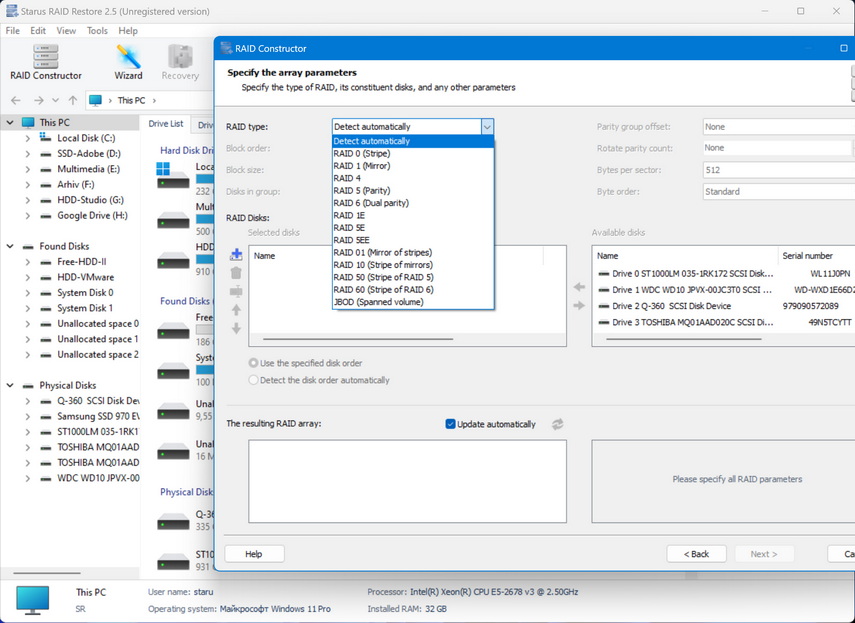
- RAID Reconstructor: Tool to recover data from corrupted RAID level 5 or RAID level 0. RAID Reconstructor will repair hardware and software RAID arrays, corrupted Windows dynamic disk sets.
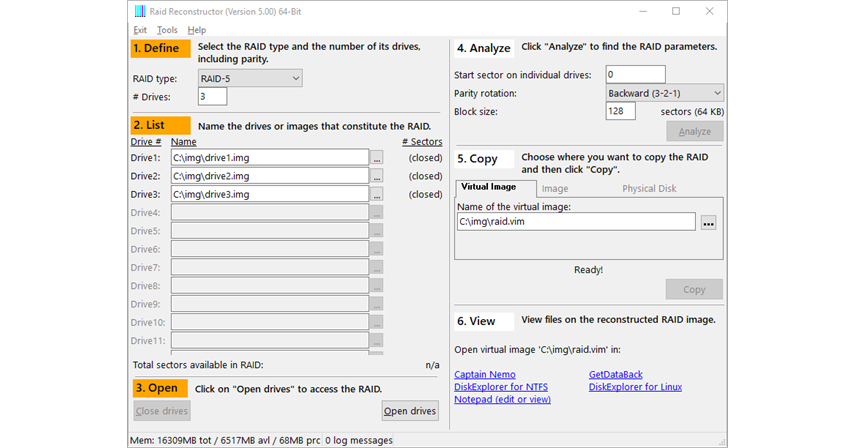
- TestDisk: A utility for recovering lost partitions and file systems. It supports multiple file systems and can be useful when recovering data from RAID array.
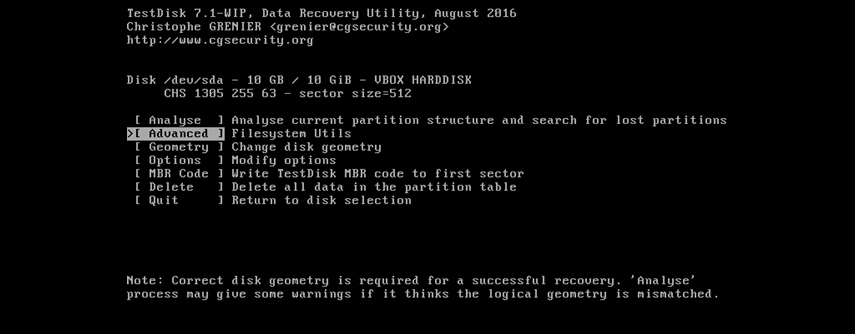
- Starus RAID Restore: A program specialized in recovering data from various RAID levels, including RAID 0, 1, 5, JBOD and many others. Starus RAID Restore can recover data from damaged disks, reassemble an array after a RAID controller failure. It will also help you to recover information from file systems that cannot be read by the operating system.
- Step 4: Data Recovery
After selecting the right program and scanning your drives, the recovery process may take some time. Programs usually provide a list of found files and directories that can be selected for recovery. Select the data you need and specify a location to save it. - Step 5: Inspection and Maintenance
After successful data recovery, it is recommended to perform a thorough check of the array for other problems and errors. Check the condition of the disks, scan for broken blocks, and make sure the array is functioning reliably.
It is important to remember that RAID array recovery with programs is a complex process and results may vary depending on the nature of the failure and the software tools used. If you don’t have enough experience or are in doubt, it’s better to contact professionals to minimize the risk of data loss.
Summary: Protecting your data with RAID arrays
RAID arrays have become an indispensable tool for ensuring the security and efficiency of data storage. They combine reliability, performance and fault tolerance, making them an important element in modern information technology.
Choosing the optimal RAID level is a balance between performance and data security. Regular disk checks and backups will help keep your array up and running.
We invite you to consciously choose and utilize RAID to protect your data. It’s an investment in your future, ensuring that your important information is safe. Protect your data with RAID and take advantage of modern technology to secure your information.
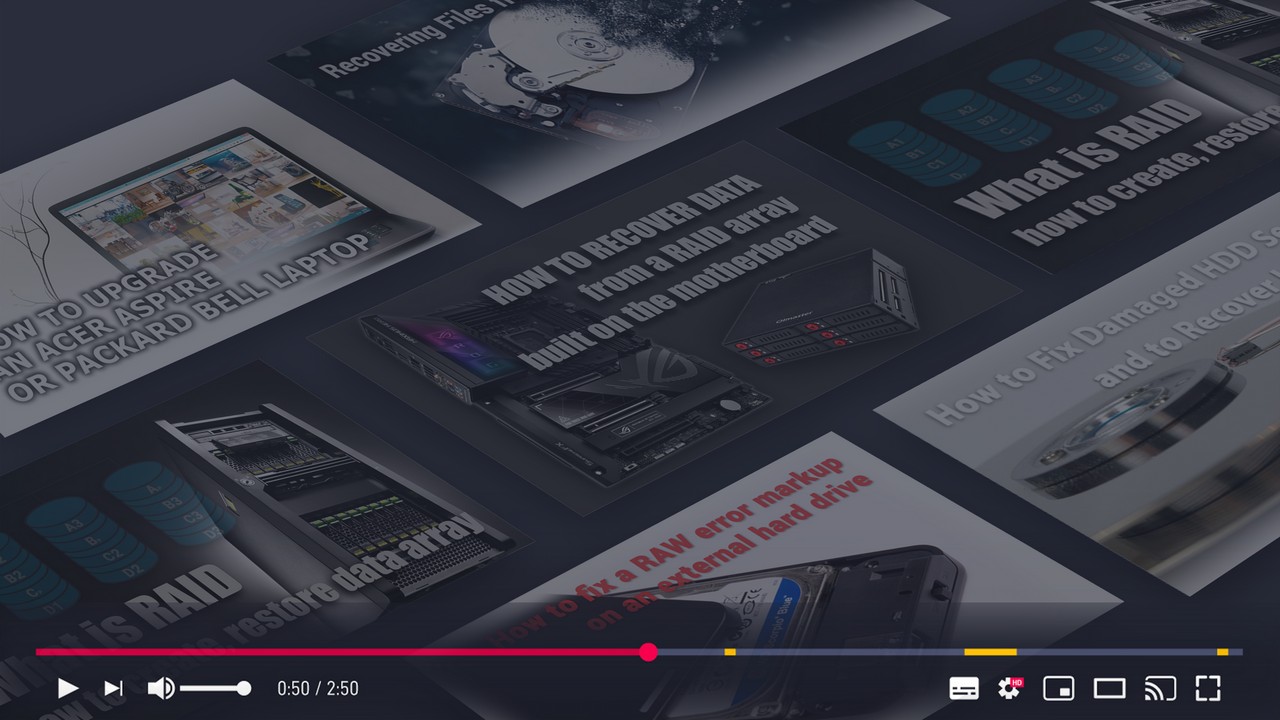
Do-it-yourself diagnosing, 🛠️repairing and improving a Chinese 🔌power supply unit





Can I use different hard disks to build a raid array?
Yes, it is possible to use different disks in a raid, but doing so may result in a decrease in performance and capacity of the array. In most cases, the effective capacity of the array will be equal to the capacity of the smallest disk. It is recommended that you use disks with similar performance and capacity characteristics.