An unreadable Windows RAW file system can for some reason appear on different media. For example, on the hard disk, USB-drive and SD-card. Today we look at the situation with the SD card.
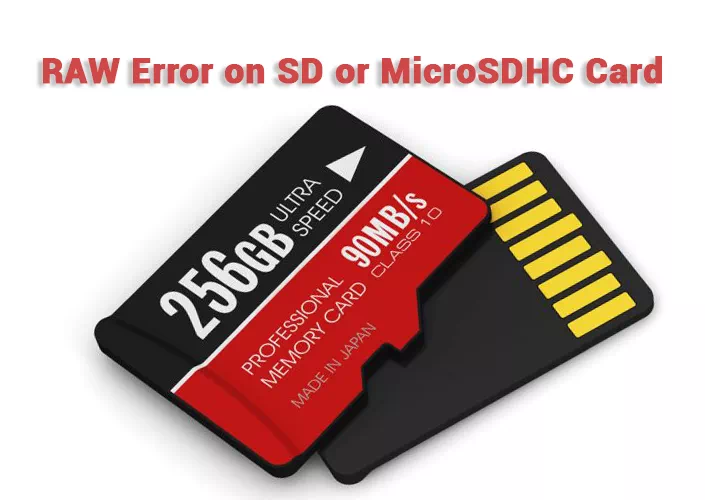
If such an error occurs on the memory card, you may receive the following messages:
- The SD card in the explorer is displayed as 0-byte.
- The SD card is either empty or has an unsupported file system.
- The SD card cannot be detected or recognized by Windows.
- Format error reporting “Disk is not formatted, do you want to format it now?”
Recovering data from a damaged drive
If your memory card is experiencing a crisis in the RAW file system, on which the operating system is not able to read important data, and you would not want to lose them, do not get upset. There is a way you can solve the problem in literally 10 minutes without the need for a deep search on the Internet – everything is on the surface.
Use the following instruction to recover information on your device:
1. Download and install the Starus Partition Recovery software.
2. Left-click on the device you want to scan.
3. You can choose any analysis option you are interested in: Quick Scan or Full Analysis, depending on how deeply the program should search for data. You can restore the information stored on the drive, up to the moment of its last formatting – no file disappears without a trace.
4. Highlight the files you want to restore and press the recover button. You will be offered several options for exporting data.
Note:
Never save data to the same drive from which you are recovering. After formatting, you can relocate them again, but not before the completion of the entire process of fixing the problem.
Recovery of the correct file system
So, you have recovered data from your drive and now is the time to proceed to formatting the disk. There are two easy ways to do this.
Method 1:
Converting RAW to FAT32, NTFS or other readable Windows file system.
1. Open My Computer and right-click on the disk you want to restore, and click on Format button.
2. Select the desired file system from the options: FAT, FAT32, NTFS, exFAT.
3. Leave the size of the already listed allocation unit and uncheck the Quick Format box.
4. Click Start button and complete the process of recovering the memory card.
Method 2:
Recovering SD card error using cmd.
- Use the key combination Win + R to invoke the Run utility.
- In the window that appears, type cmd and press Enter key.
- At the command prompt, type the following:
format q:/fs:fat32 (replace q with the corresponding disk letter)
Press Enter key and Windows will format your drive.
Note:
Do not interrupt the power supply or disconnect the drive from the device during the formatting process. Even if your disk is healthy, with these actions you can provoke a RAW error on it.